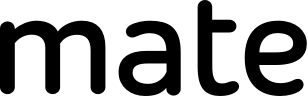How to translate any scanned document
The ability to scan documents has been around for years. OCR lets us take photographs of all types of documents and turn them into editable text. In 2021, it is faster and easier than ever to translate a page you've scanned using Mate Translate on your Mac.
Extracting text with OCR
To translate a scanned document, you'll first need to capture the text within it. Your document's file format should be: JPEG, PNG, GIF, or PDF. Apple Notes has a built-in document scanner that captures photos taken on your phone and can convert them to clean PDFs directly in the Notes app.
Snap a photo of your document that's crisp—it should have even lighting and the text should clearly contrast with the background such as black on white.
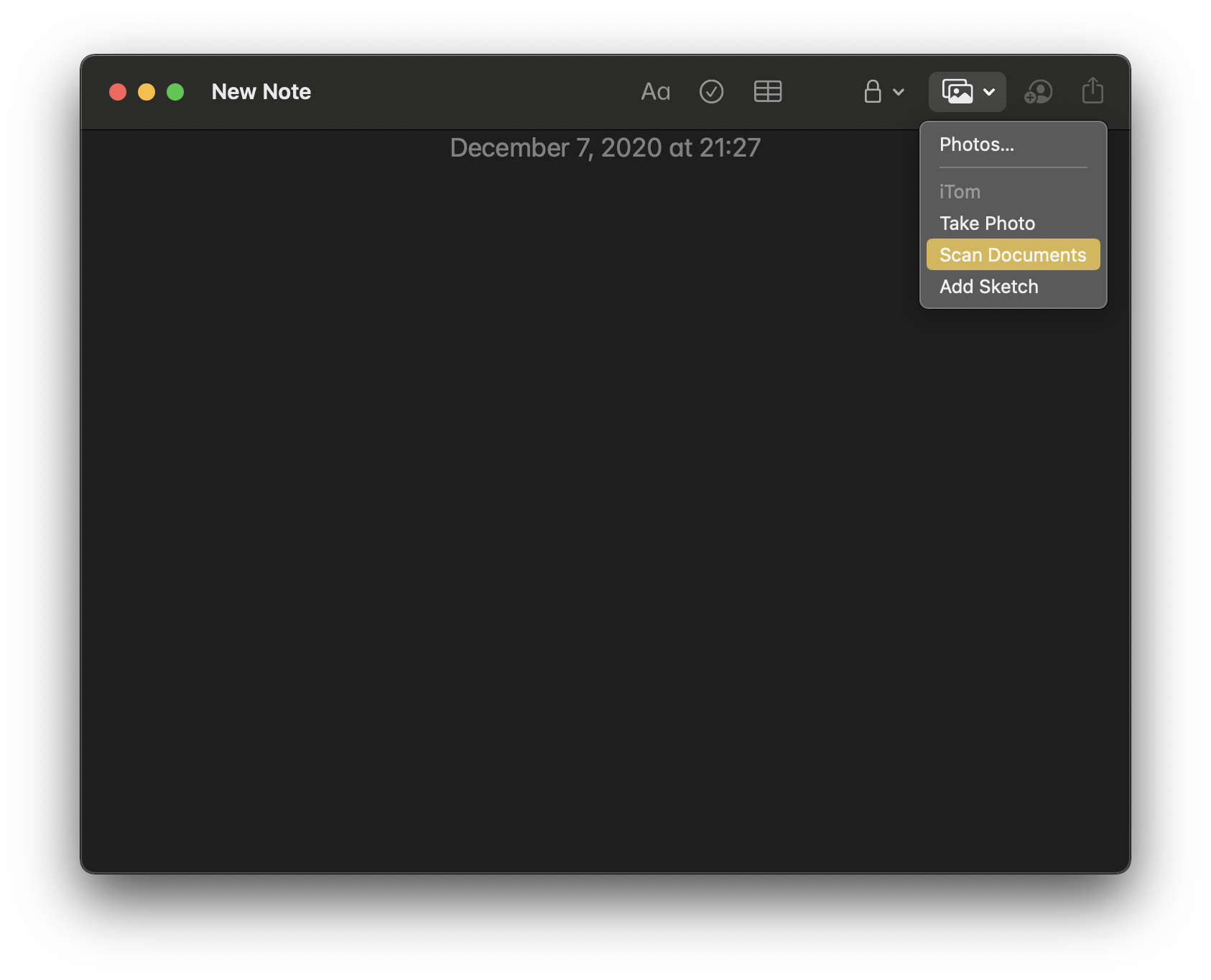
Once scanned, you'll need to run the document through Optical Character Recognition (OCR) software. There are many paid and free options for converting your document into text. Google Docs is free and extracts text via OCR efficiently.
Here's an example of an old film camera manual. We'll translate it into Zulu! Mate has 103 languages to translate between, so why not? To begin, drag the manual into Google Drive.
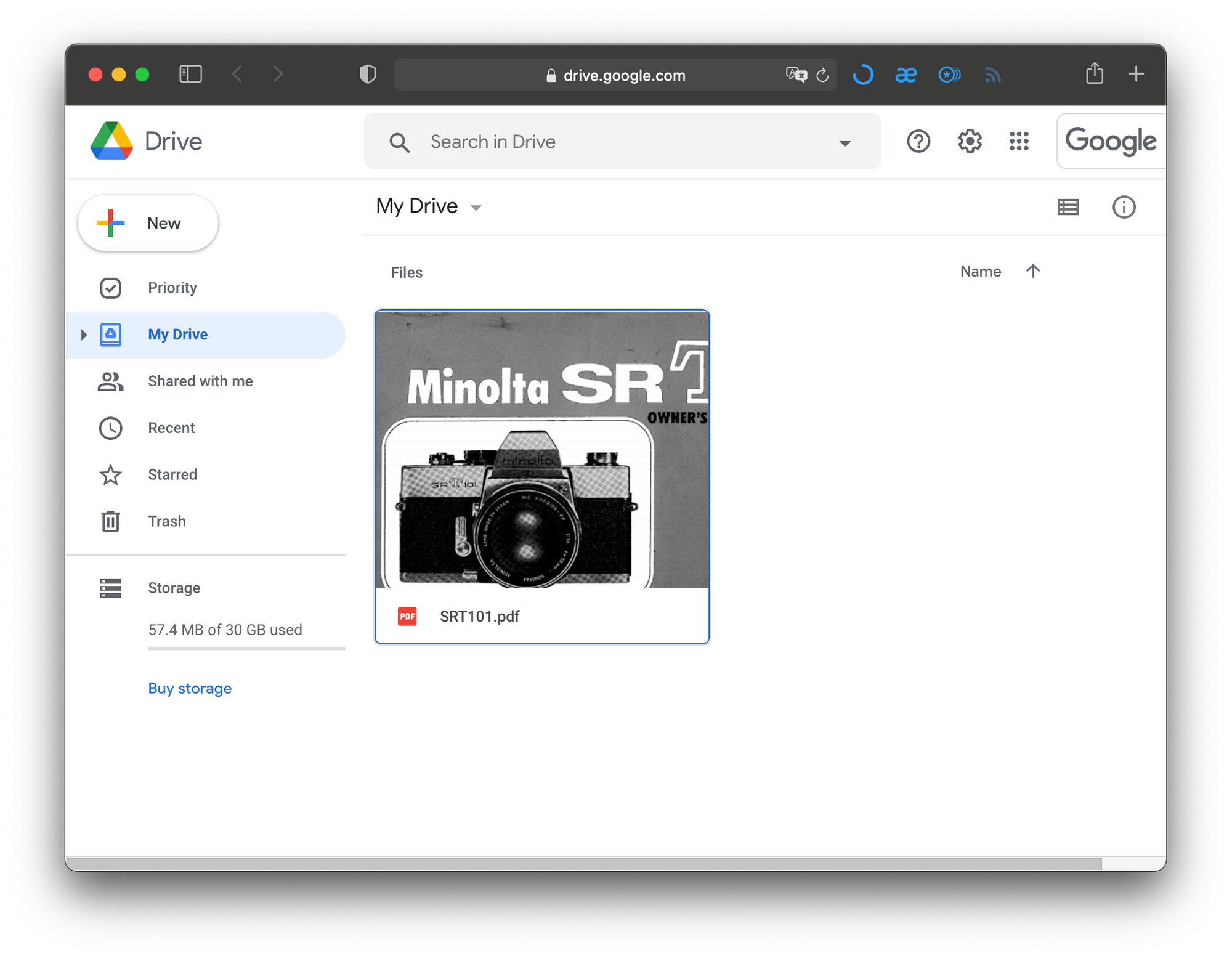
Next, right click it, then click Open with > Google Drive. It may take a few extra moments to open, depending on the document size.
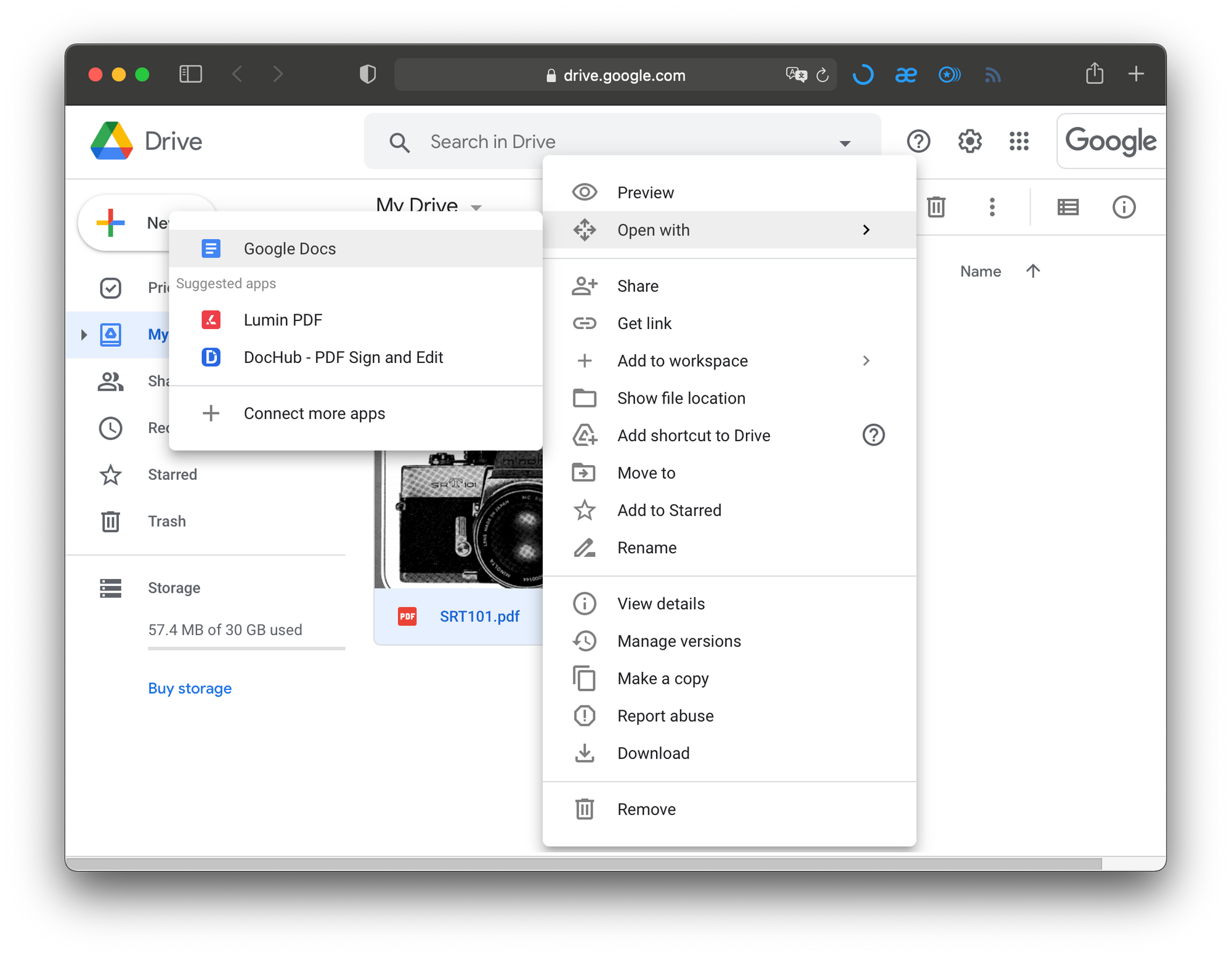
The extracted text may look a little funky at first—that's okay.
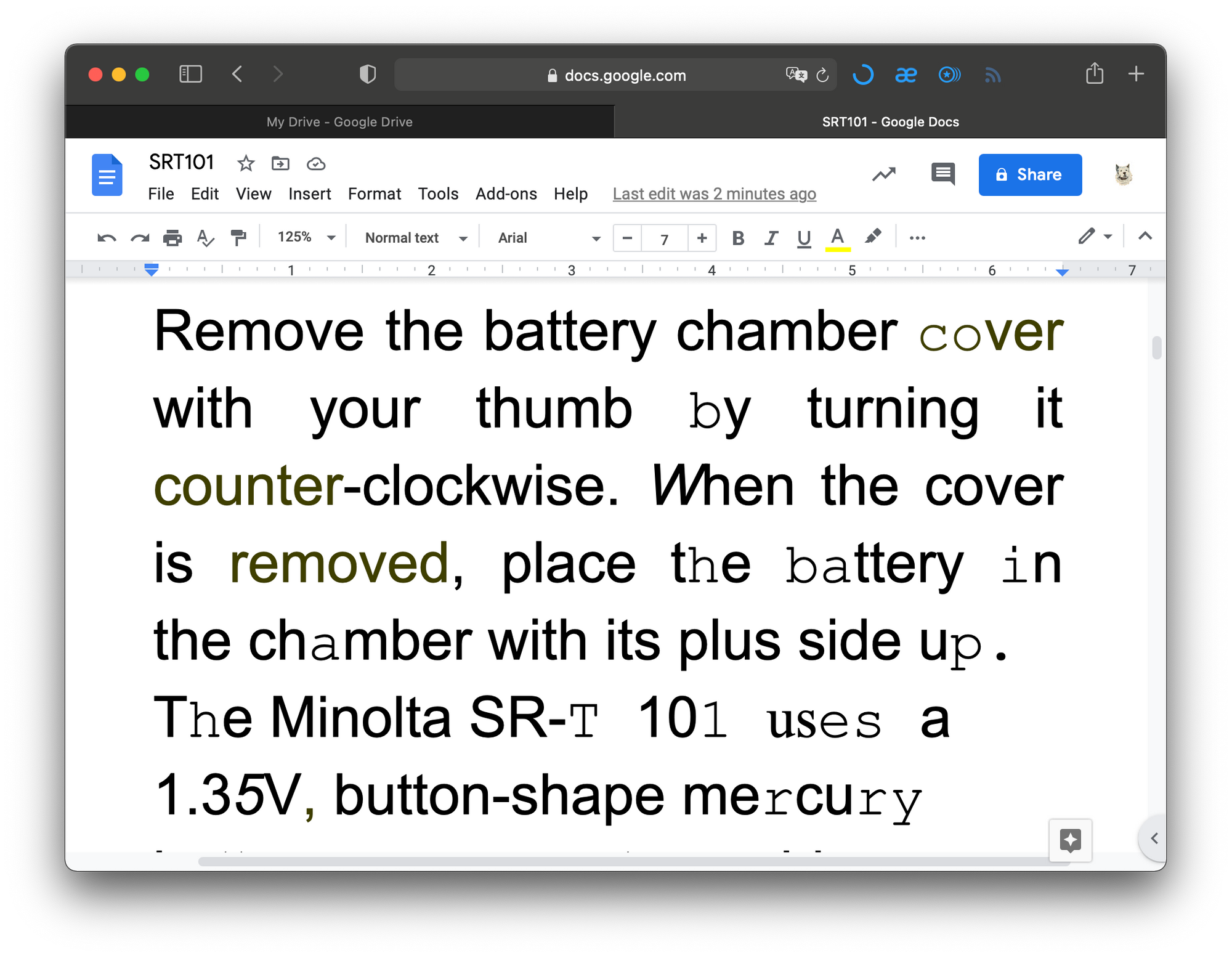
From this step, you can format it however you'd like. A quick way to make it legible is to select all (⌘A) text or highlight a portion and choose Normal text in the toolbar.
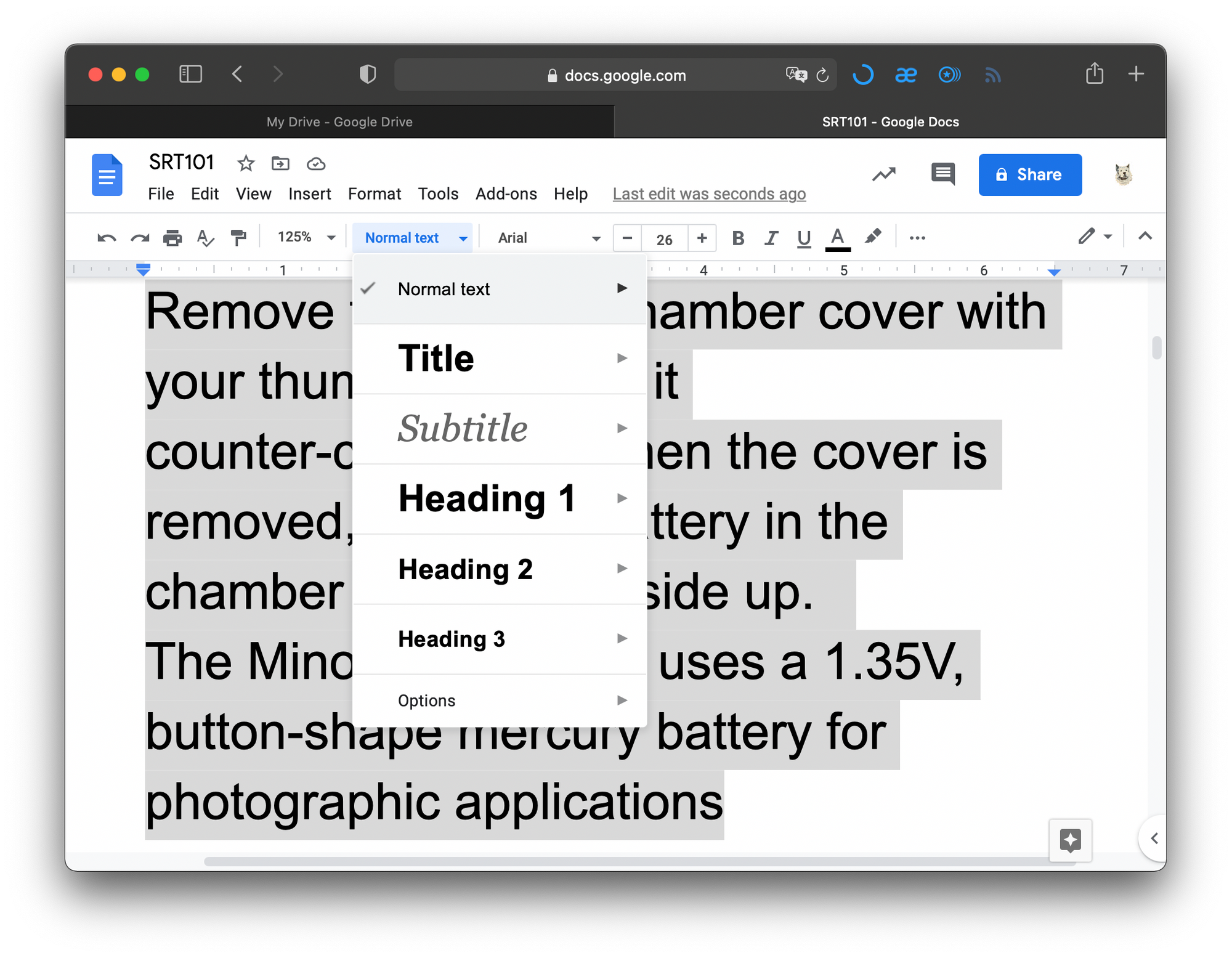
Now your scanned document has been converted to text by OCR and is ready to be translated. If you need fancier, higher-accuracy OCR, try a paid tool like Adobe Acrobat.
Translating scanned text
Once you have freshly-OCR'd text, translation is fast and simple. With Mate Translate open, highlight a portion of text to translate it via popup without leaving the tab you're in.
Mate can also open a translation window from your menu bar using ⌥⇧T
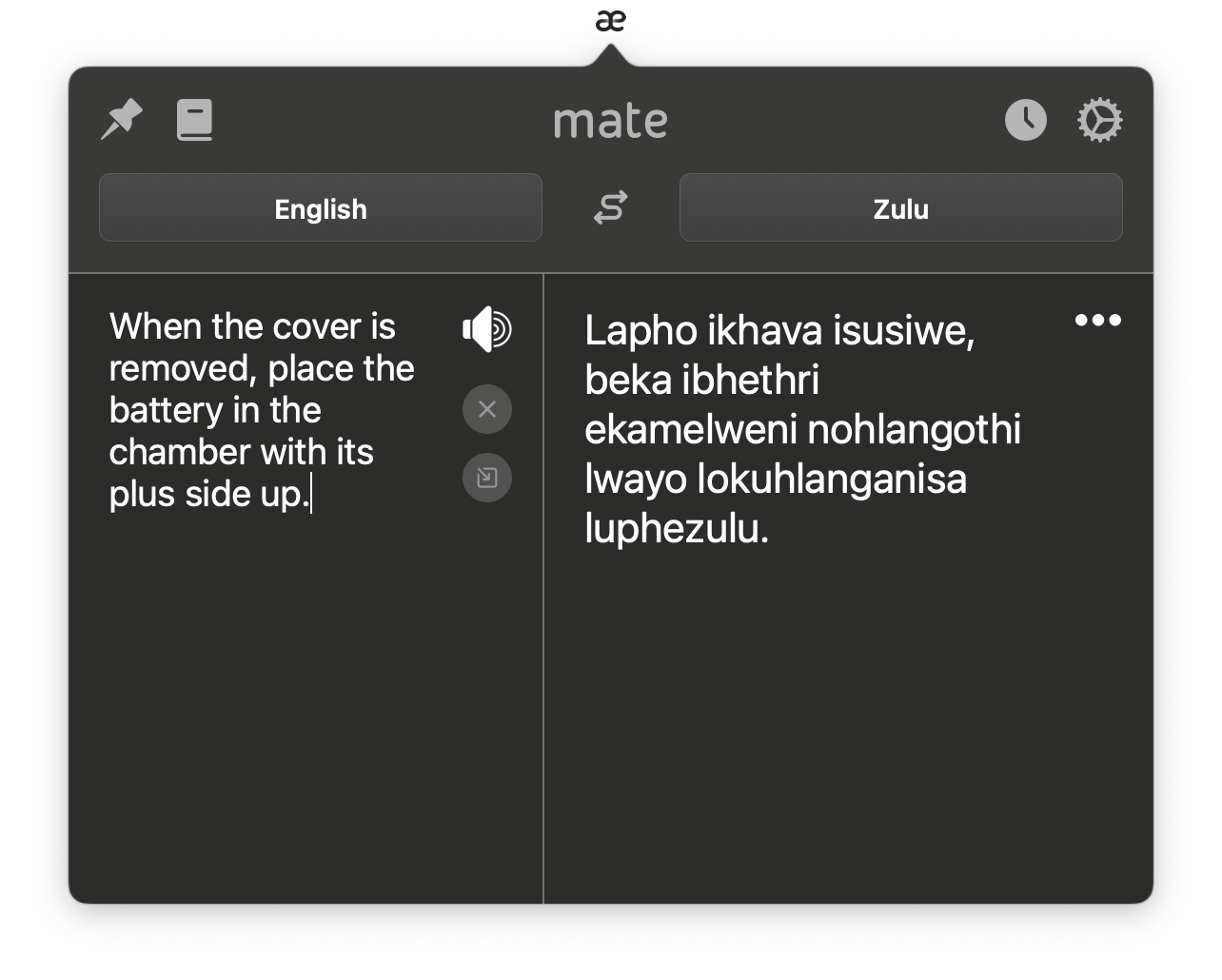
There are many iterations of these instructions, but the basics are simple:
- Scan your document.
- Run it through OCR.
- Translate the text.
You'll need apps for each of these three steps. Scanning and OCR are often bundled and can be done directly on your phone. Translation usually requires leaving your workflow to paste text somewhere. Mate streamlines the process by letting you stay where your text is and getting results on the spot.
Have specific document translation questions? Follow up with us on Twitter!